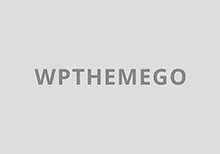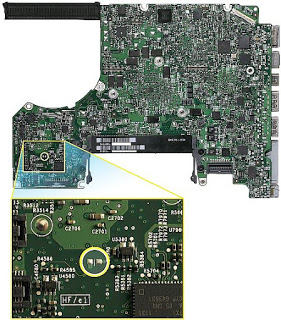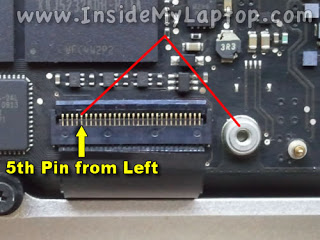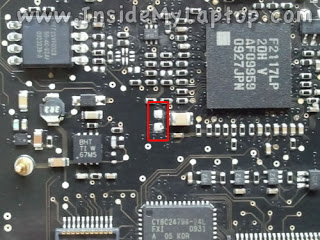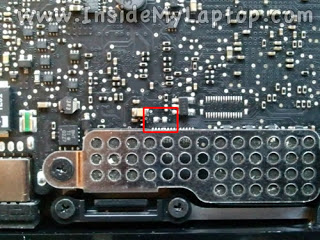Sometimes, when you troubleshoot a MacBook, MacBook Pro or MacBook Air problem you need to turn it on without using the power button. Is it possible? Yes, it is!
In these laptops (unibody style) the power button is permanently attached to the keyboard. Basically, it’s a part of the keyboard as you can see on the following picture.
If the keyboard failed (let’s say you spilled liquid on it
) and the power button stopped working there is a workaround for turning it on.
You cannot use this method to turn on your MBP on a daily basis but it is a good troubleshooting technique. It might help to figure our if the motherboard still works even though the computer doesn’t turn on when you push on the power button.
You can turn it on by shorting the power-on pads with a small flathead screwdriver for a couple of seconds. The power-on pads located on the motherboard. In order to access them you’ll have to remove the bottom cover and it’s very easy.
NOTE: shorting the power-on pads might not work if the keyboard still connected to the motherboard. If it doesn’t work, unplug the keyboard cable from the motherboard and try again. Sometimes it takes a few attempts to make it work.
In this post I’ll show you how to locate the power-on pads on different Apple laptops. The location depends on the model (year).
You can find the model using the serial number. Locate the serial number printed on the bottom cover and enter it in the search tech specs box (click on Browse by Product button first).
I’ll be adding more pictures as I get access to other models.
MacBook (13-inch, Late 2008)
In this model the power-on pads look like two solder terminals and located right above the touchpad cable.
MacBook (13-inch, Late 2009)
In this model the power-on pads located above the left side of the keyboard connector.
MacBook (13-inc
h, Mid 2010)
The power-on pads located right above the left side of the keyboard connector on the motherboard.
Two square terminals positioned vertically.
MacBook Air (11-inch, Late 2010)
In this MacBook Air the power-on pads located right above the keyboard connector.
MacBook Air (13-inch, Mid 2011)
In this MBA the power-on pads located just above the right side of the keyboard connector.
MacBook Air (13-inch, Mid 2012)
In this MBA 13-inch the power-on pads located right above the keyboard connector.
MacBook Pro (13-inch, Mid 2009)
In this MBP the power-on pads located between the trackpad connector and hard drive connector.
On the following picture I disconnected the hard drive cable so you can see the power-on pads better.
You still should be able to short them with a small flathead screwdriver even without disconnecting the cable.
I guess that MBP (13-inch, Mid 2009) have two different logic boards. They are similar but power-on pads located in a different spot.
Take a look at the following two pictures.
The power-on pads located on the right side from the hard drive cable.
On the following picture the hard drive cable disconnected so you can see the pads.
MacBook Pro (13-inch, Mid 2010)
In this model the power-on pads look like two silver squares and located above the keyboard connector on the left side from the square chip.
MacBook Pro (13-inch, Early-Late 2011)
In this model the power-on pads located on the upper side of the motherboard, on the right side from the screw mounting hole.
MacBook Pro (13-inch, Mid 2012)
Here’s a shot of the MacBook Pro 13″ Mid 2012 logic board power on pads. These pads are located to the left of the memory slots and above a silk screened “HF/e1” on the logic board. The power-on pads are shiny, silver, square, and larger than the other (mostly round) silver pads nearby.
MacBook Pro (15-inch, Late 2008)
This MBP has power-on pads located on the left side of the motherboard, right above the optical drive cable connector.
They look like two square solder terminals positioned vertically.
MacBook Pro (15-inch, Mid 2009)
This motherboard DOESN’T HAVE the power-on pads.
In order to turn on the laptop you’ll have to short the 5th pin from the left side of the keyboard connector to the ground (a metal stud on the motherboard).
Be careful! Do not short other pins.
MacBook Pro (15-inch, 2,53GHZ, Mid 2009)
In this model the power-on pads located on the lower part of the motherboard.
MacBook Pro (15-inch, Mid 2010)
In this model the power-on pads located right above the keyboard/trackpad connector shield.
Here’s a close-up picture with the keyboard/trackpad connector shield removed.
The power-on pads look like two solder terminals and located above the trackpad connector.
MacBook Pro (15-inch, Early-Late 2011)
In this model the power-on pads also located right above the keyboard/trackpad connector shield but positioned vertically.
In this model the power-on pads located on the left side from the memory slot and marked R5015.
MacBook Pro (17-inch, Mid 2010)
On this logic board the pads located in the lower left corner, on the right side to the mounting screw.
MacBook Pro (17-inch, Early-Late 2011)
On this motherboard the power-on pads located horizontally, on the left side from the square SMC chip (the larges square chip on the picture).
RELATED POST:
If your keyboard failed you’ll have to replace it with a new one. Here’s how to replace keyboard on a MacBook Pro 13″, 15″ and 17″ unibody laptops.