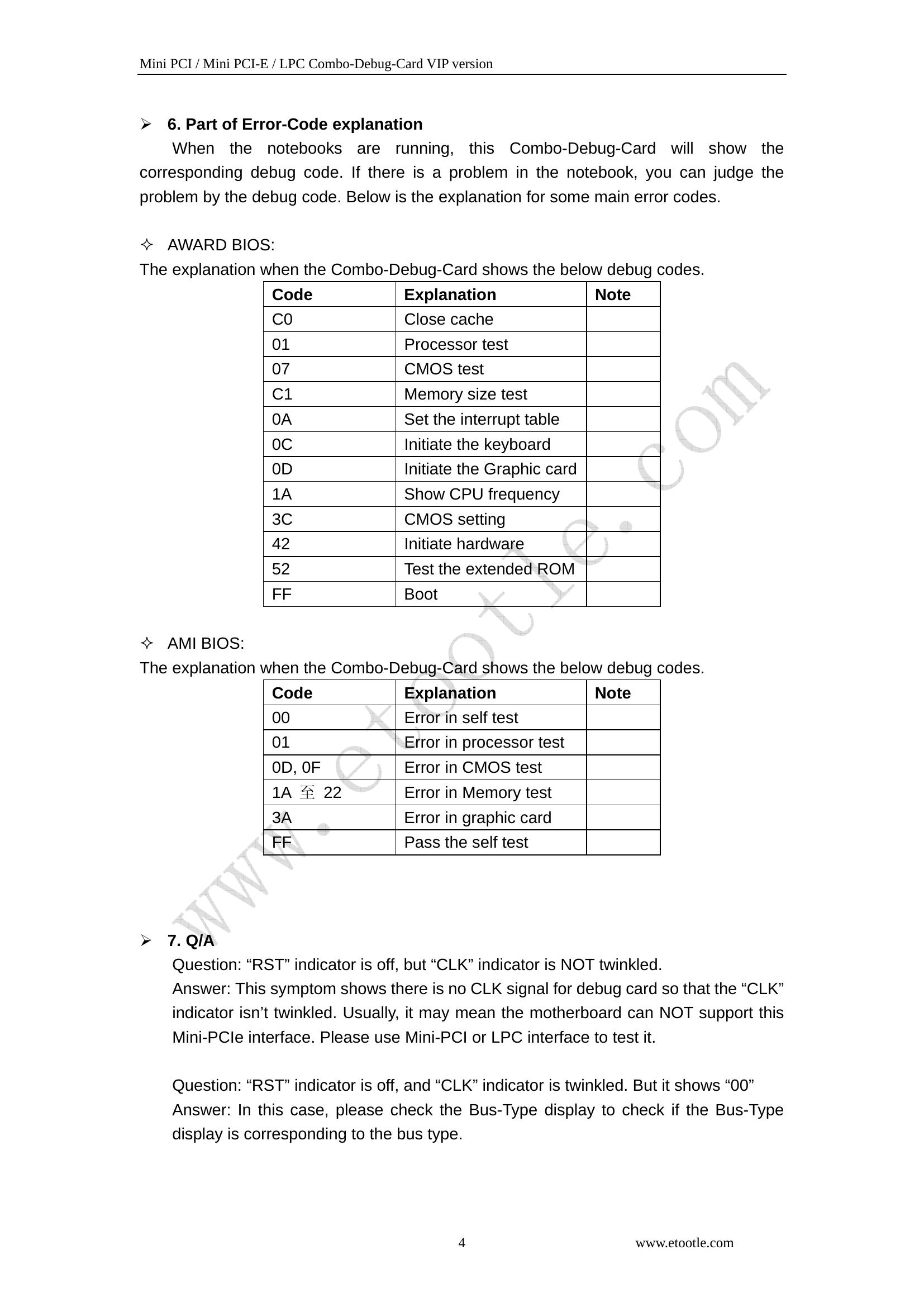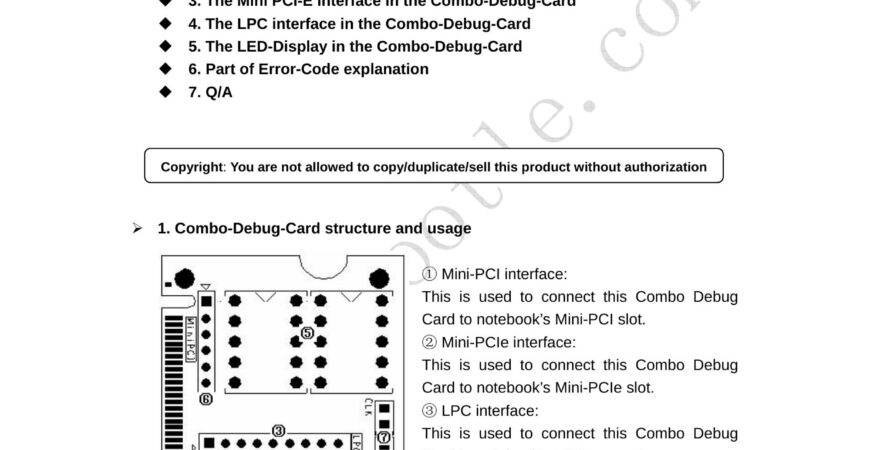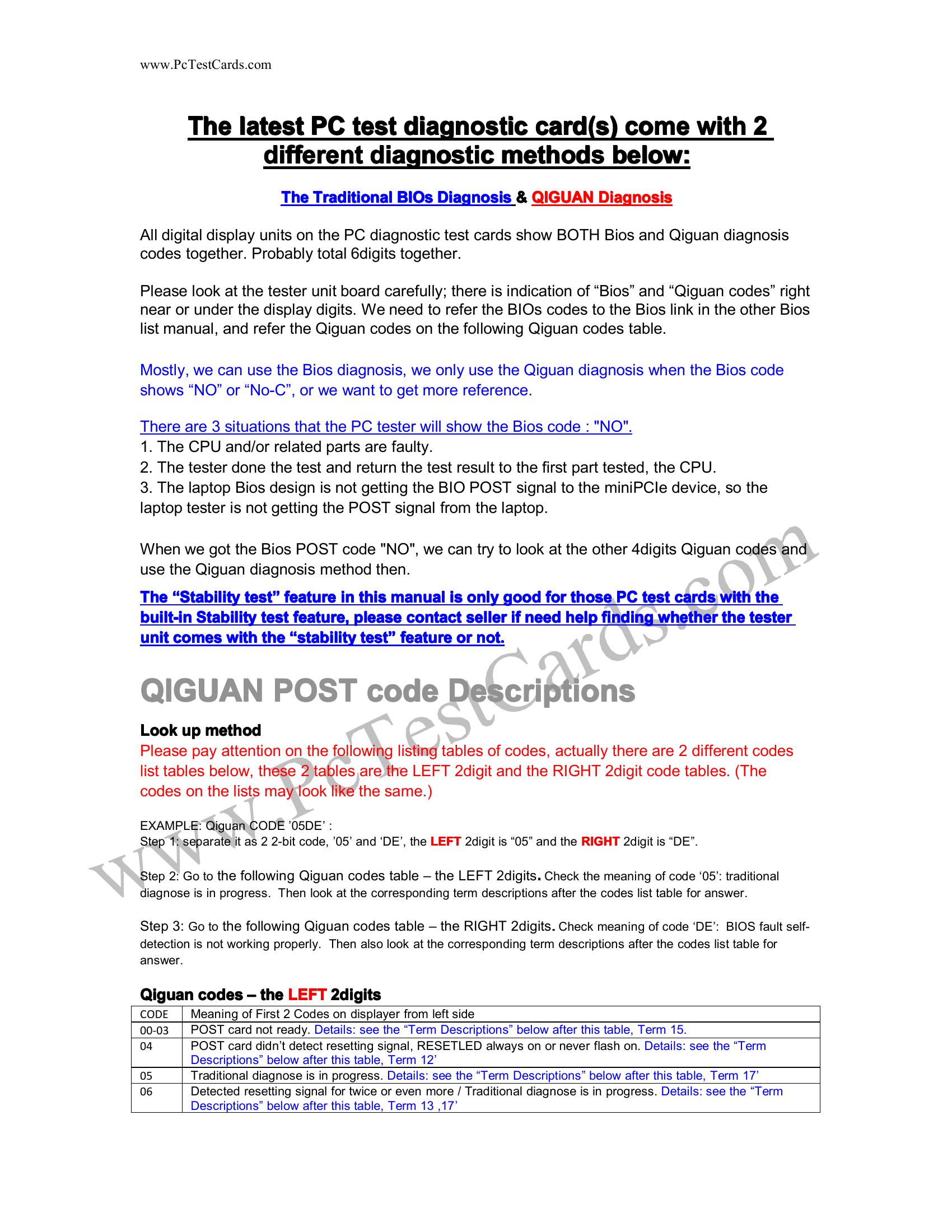Notebook Combo-Debug-Card (VIP Version) User Guide
This notebook Combo-Debug-Card uses 4-layers PCB design to provide a
very stable signal quality. Also, it uses Tantalum capacitance to provide good
power supply. So this VIP version Debug card is more suitable to be used in
poor environment. This VIP version is the upgraded version of the
Combo-Debug-Card, and it supports three bus interfaces: MINI PCI, Mini
PCI-E and LPC. This product is easy to use, and is designed with good stability.
It is your ideal tool for notebook repair.
(cid:139) 1. Combo-Debug-Card structure and usage
(cid:139) 2. The Mini-PCI interface in the Combo-Debug-Card
(cid:139) 3. The Mini PCI-E interface in the Combo-Debug-Card
(cid:139) 4. The LPC interface in the Combo-Debug-Card
(cid:139) 5. The LED-Display in the Combo-Debug-Card
(cid:139) 6. Part of Error-Code explanation
(cid:139) 7. Q/A
Copyright: You are not allowed to copy/duplicate/sell this product without authorization
(cid:190) 1. Combo-Debug-Card structure and usage
① Mini-PCI interface:
This is used to connect this Combo Debug
Card to notebook’s Mini-PCI slot.
② Mini-PCIe interface:
This is used to connect this Combo Debug
Card to notebook’s Mini-PCIe slot.
③ LPC interface:
This is used to connect this Combo Debug
Card to notebook’s LPC connector.
④ ASIC:
⑤ Two 7-segment LEDs:
This is used to display the Error-code
⑥Test port:
This port is reserved, and end-user should not
use this port.
⑦Indicator:
This is for showing the status of CLK and RST
signal
1 www.etootle.com
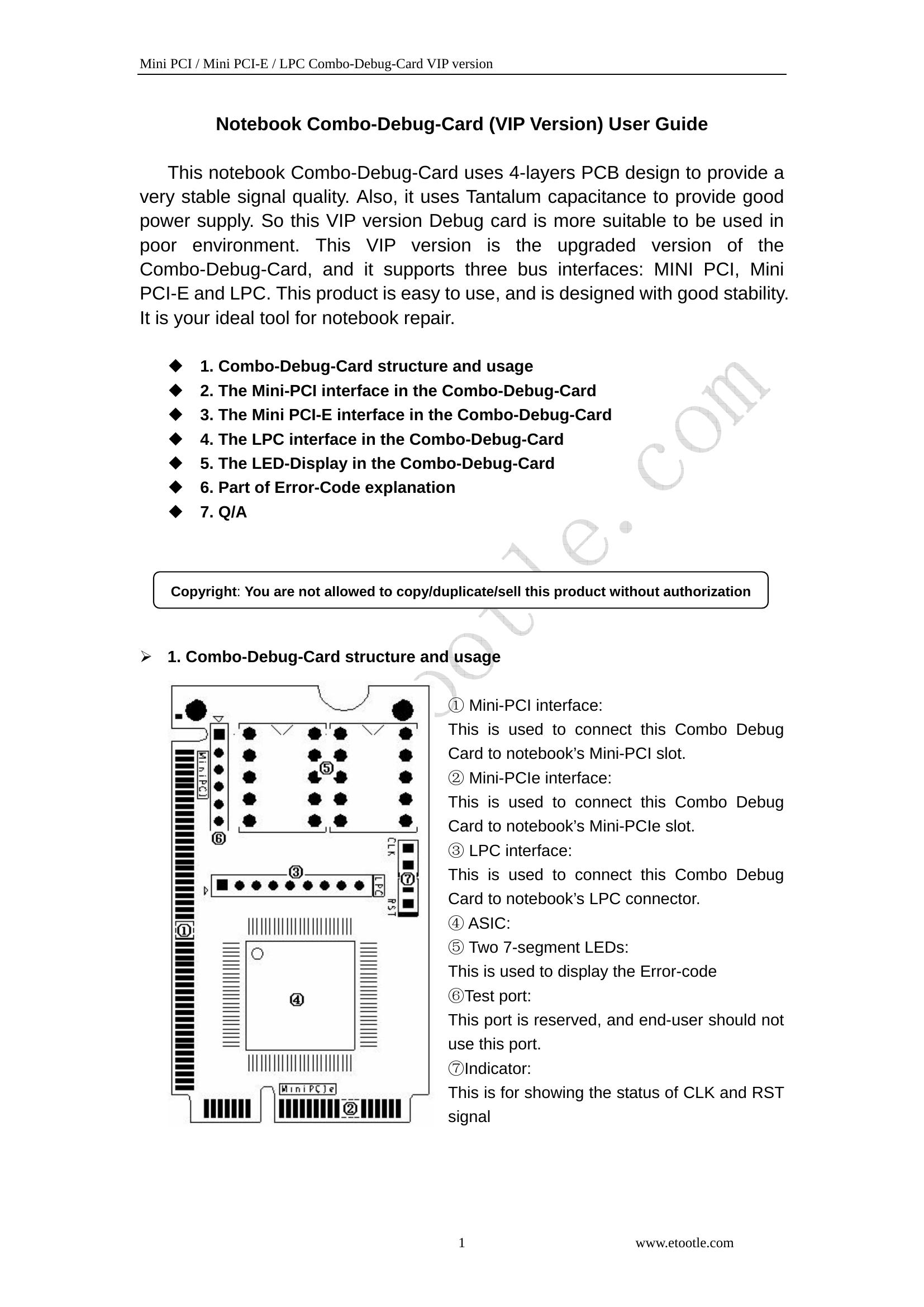
Mini PCI / Mini PCI-E / LPC Combo-Debug-Card VIP version
(cid:190) 2. The Mini-PCI interface in the Combo-Debug-Card
Mini PCI is a general interface, which is used in notebook. It includes 124 pins. This
Combo-Debug-Card doesn’t fully use those pins, and only 101 pins are used. When
installing this Combo-Debug-Card to your notebook main-board, you will find the
Combo-Debug-Card is shorter than the notebook Mini-PCI slot. This is correct, and it
servers better for you to plug or unplug this Combo-Debug-Card.
(cid:190) 3. The Mini-PCIe interface in the Combo-Debug-Card
Mini-PCIe is used as a trend in the new notebooks. Comparing to Mini-PCI, Mini-PCIe
occupies less space. This Combo-Debug-Card doesn’t use all of the Mini-PCIe bus pins.
And only the below pins are used: PIN-8, PIN-10, PIN-12, PIN-14, PIN-16, PIN-17, and
PIN-19. In the Mini-PCIe spec, those pins are reserved, and it is not standard, so some of
Notebook manufacturers define it as a LPC debug-port. And more and more notebook
manufacturers are using this standard, such as IBM, Toshiba, HP, ASUS, TCL and etc…
This Combo-Debug-Card can only work in the notebooks, which are with the LPC
debug-port definition. For the notebooks, which don’t support this LPC debug-port
definition, this Combo-debug-card PCI-E interface will not work.
Note: Please be aware that Mini-PCIe is supported with limitation, and it can works in
most of notebooks, but not all.
(cid:190) 4. The LPC interface in the Combo-Debug-Card
For the user, whose notebooks don’t support the Mini-PCI interface and the
Mini-PCIe interface, you can use the third port: LPC interface. LPC interface exists in all
notebook main-boards. In the Combo-Debug-Card, from left to right, the LPC definition is:
PIN1-LFRAME#, PIN2-LAD3,
PIN3-LAD2 PIN4-LAD1 PIN5-LAD0,
PIN6-GND PIN7-LRESET# PIN8-LCLK PIN9-3.3V
Usually, the notebook boards haven’t LPC connectors or slots. And the users will need to
connect this LPC port to the notebook by using wires. Below is some description for how
to connect the Combo-Debug-Card to your notebook through this LPC interface.
(cid:151) If your notebooks use LPC VBIOS, you can
connect the Combo-Debug-Card to your
notebook’s VBIOS bus.
>> LPC VBIOS Pin definition:
PIN2-RST# PIN13-LAD0
PIN14-LAD1 PIN15-LAD2
PIN16-GND PIN17-LAD3
PIN23-LFRAME# PIN25-VCC
PIN31-CLK
2 www.etootle.com
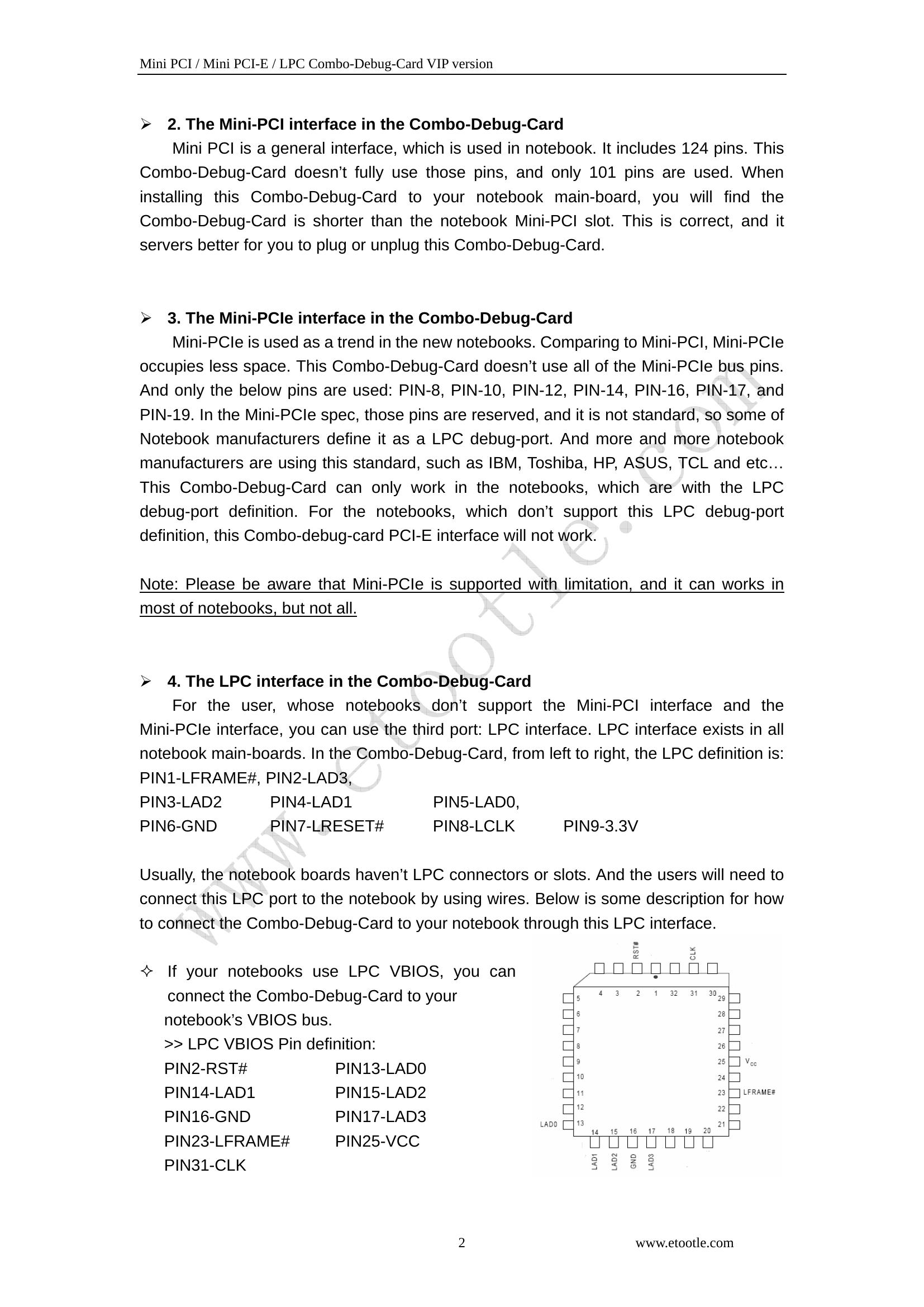
Mini PCI / Mini PCI-E / LPC Combo-Debug-Card VIP version
(cid:151) You can connect this Combo-Debug-Card to any LPC bus. Some LPC interface chips
are listed as below. You can connect the Combo-Debug-Card to the corresponding
pins. For more information, please refer those chips’ datasheets.
Note: This Combo-Debug-Card uses 3.3V as power supply, and you can use any 3V3 and GND
signals in your notebook main-board. Please be aware that connecting the Combo-Debug-Card to a
non-3.3V power may damage this Combo-Debug-Card.
(cid:151) For IBM X 60 notebooks, the LPC interfaces are located in the U39 slot of the
main-board. The Pin definitions are as below:
A2->LRESET# A3->LFRAME#
A5->LCLK A9->LAD3
A10->LAD2 A11->LAD1
A12->LAD0
(cid:151) For IBM T6 R6 notebooks, the LPC interfaces are located in the J26 slot of the
main-board. The Pin definitions are as below:
A1->LCLK, A3->LFRAME#
B2->LRESET# B7->LAD3
A7->LAD2 B6->LAD1 A6->LAD0
(cid:190) 5. The LED-Display in the Combo-Debug-Card
The Display includes Error-Code display, Bus-Type display, and “CLK”,”RST” signal
status display.
1) Error-Code display: It is composed with two 7-segment LEDs.
2) Bus-Type display: The two “Dots” of the LEDs are used to indicate the notebook
bus type. The left side “Dot” is for Mini-PCI, and the right side “Dot” is for
Mini-PCIe and LPC bus. When the notebook works in Mini-PCI bus, the left side
“Dot” will be lighted. And when the notebook works in Mini-PCIe or LPC bus, the
right side “Dot” will be lighted.
3) “CLK”,”RST” signal status display: When you hold on the notebook’s “RESET”
button, the “RST” indicator will be lighted, and the “CLK” indicator will be off.
When you release the notebook “RESET” button, the “RST” indicator will be off,
and the “CLK” indicator will be twinkled.
3 www.etootle.com
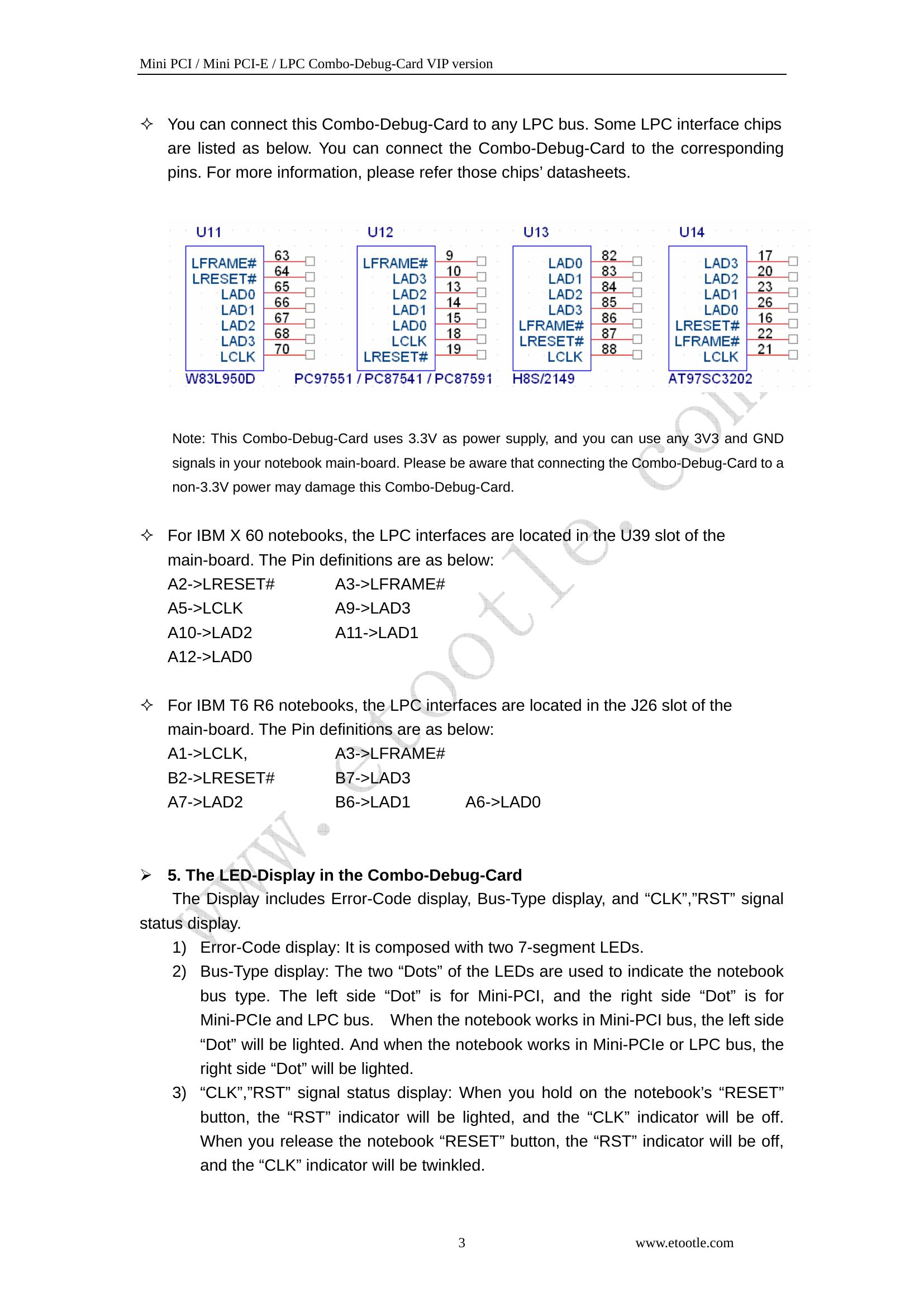
Mini PCI / Mini PCI-E / LPC Combo-Debug-Card VIP version
(cid:190) 6. Part of Error-Code explanation
When the notebooks are running, this Combo-Debug-Card will show the
corresponding debug code. If there is a problem in the notebook, you can judge the
problem by the debug code. Below is the explanation for some main error codes.
(cid:151) AWARD BIOS:
The explanation when the Combo-Debug-Card shows the below debug codes.
Code Explanation Note
C0 Close cache
01 Processor test
07 CMOS test
C1 Memory size test
0A Set the interrupt table
0C Initiate the keyboard
0D Initiate the Graphic card
1A Show CPU frequency
3C CMOS setting
42 Initiate hardware
52 Test the extended ROM
FF Boot
(cid:151) AMI BIOS:
The explanation when the Combo-Debug-Card shows the below debug codes.
Code Explanation Note
00 Error in self test
01 Error in processor test
0D, 0F Error in CMOS test
1A 至 22 Error in Memory test
3A Error in graphic card
FF Pass the self test
(cid:190) 7. Q/A
Question: “RST” indicator is off, but “CLK” indicator is NOT twinkled.
Answer: This symptom shows there is no CLK signal for debug card so that the “CLK”
indicator isn’t twinkled. Usually, it may mean the motherboard can NOT support this
Mini-PCIe interface. Please use Mini-PCI or LPC interface to test it.
Question: “RST” indicator is off, and “CLK” indicator is twinkled. But it shows “00”
Answer: In this case, please check the Bus-Type display to check if the Bus-Type
display is corresponding to the bus type.
4 www.etootle.com
| Code | Explanation | Note |
| C0 | Close cache | |
| 01 | Processor test | |
| 07 | CMOS test | |
| C1 | Memory size test | |
| 0A | Set the interrupt table | |
| 0C | Initiate the keyboard | |
| 0D | Initiate the Graphic card | |
| 1A | Show CPU frequency | |
| 3C | CMOS setting | |
| 42 | Initiate hardware | |
| 52 | Test the extended ROM | |
| FF | Boot |
| Code | Explanation | Note |
| 00 | Error in self test | |
| 01 | Error in processor test | |
| 0D, 0F | Error in CMOS test | |
| 1A 至 22 | Error in Memory test | |
| 3A | Error in graphic card | |
| FF | Pass the self test |